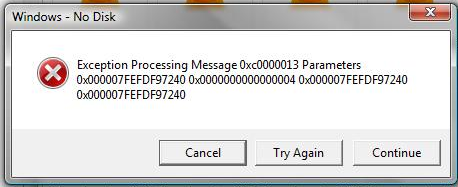A friend recently sent out a screenshot of a quite humourous error message. He was attempting to free up some space on a network drive, by deleting some files, when he received this less than helpful error message:
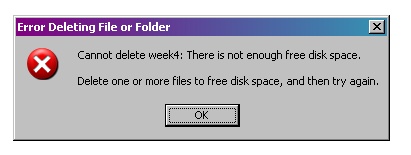
Error message that appeared when deleting a file
The text in the error message is:
Cannot delete week4: There is not enough free disk space.
Delete one or more files to free disk space, and then try again.
It can be seen that this is a faulty error message, and something else is really afoot; one cannot delete files if one cannot delete files.
An interesting question here is why this error message came up? Is this the actual reason the file cannot be deleted, if so a different error message should be displayed so as not to confuse people. If this is not the cause of the issue, then why did this message get displayed?
–Steve